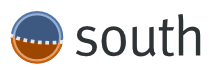If you would like to learn this stuff the professional way, you may try…

Get into Python
Get started learning Python with our Python Tutorial. This tool is intended for everyone who wants to learn Python programming language, whether your are a beginner or already a pro.
TRY IT…
 Since I mastered the setup of my apache config to actually find my django project I experience some more fluent development happening.
Since I mastered the setup of my apache config to actually find my django project I experience some more fluent development happening.
Actually I learned already a lot about the powerful namespacing pattern for URLs which frees up a lot of capacity you usually spend on fixing broken link experiences for users and wrapping your head around url-paths.
Actually the url-handling via regex is a bit painful at first, but it turns out that this gives you extraordinary flexibility to create wonderfully simple and elegant looking urls which is a thing nowadays if you wanna be found in Google at the top ranks and provide useful permalinks e.g. for products whoich should be found easily.
Also the template engine is very flexible. I can create a kind of loopholes (called blocks) in my base templates to prepare them to get stuff injected from lower level templates which is great. You could build a very complex site in no time and have things like header, navigation, content, footer easily setup and look consistently.
Learning with the best tutorials
After I did the painful 6-part tutorial, I just did another very good tutorial on youtube (and still executing on it). And boy was I happy to actually have learned things the „right way“ before. because in the youtube based tutorial above the guy explaining stuff there totally misses on the concept of url-namespacing. But see for yourself here:
Source: Django Full Website Tutorial by hackedexistence.com
If you know some excellent tutorials, e.g. on how to setup django for SSL-based deployment and the like, let me know in the comments.
I also found some very helpful other links:
Python tricks often appreciated
During all my tinkering I also did used a lot of really useful operations using the manage.py command. E.g. today I just wiped my database to try repopulating it with stuff I dumped before. It was quite easy and which is good to have for experimenting and not loosing all your data. Just be careful you do not change the DB-scheme during these operations.
python manage.py dumpdata > temp_data.json
python manage.py flush
python manage.py loaddata temp_data.json
I also made a lot of use of following command:
python manage.py shell
This loads the whole project or in a way has all the settings needed setup for you. Some quick
>>> from <myApp>.models import <myEntity>
>>> dir(<myEntity>)
Gave me really helpful insights, what the object I have actually is capable of doing, by displaying all the methods and attributes available.
My bootstrapping file for Vagrant now was extended by a lot of useful stuff, but actually I did not destroy my VM recently so if all this works will be seen on the next setup of my VM using vagrant up.
Content I added to my bootstrap.sh file:
# SETUP FOR BOOTSTRAPPING
apt-get update
# INSTALL apache
apt-get install -y apache2
# INSTALL mod_wsgi
apt-get install libapache2-mod-wsgi
# INSTALL django
apt-get install -y python-django
# INSTALL python imaging library
apt-get install python-imaging python-imaging-tk
# INSTALL postgres & python db connector
apt-get install postgresql python-psycopg2
I also backed up my apache config files now to some place external to the VM (shared folder) so I do not loose all config stuff if I destroy the VM.
Further education
To gain some flexibility for my models I just started reading stuff like e.g. „33 projects that make developing django apps awesome“ and „Django database migration tool: south, explained“.
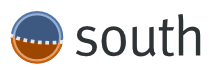 South (start Tutorial here) looks like an elegant solution for my purposes because it provides intelligent schema and data migrations.
South (start Tutorial here) looks like an elegant solution for my purposes because it provides intelligent schema and data migrations.
The plain vanilla way to do migrations would be Django’s Evolution. But even they point out that South has become a De facto standard. Looks like some stuff was inspired by ActiveRecord from rails.
So some line of
sudo apt-get install python-django-south
just made it fly. I like the ubuntu way of installing software… just to revert the action using
sudo apt-get remove --purge python-django-south
several minutes later because south was not correctly installed and better should have been installed through using pip.
So doing a sudo pip install south to get the e x a c t same result. So must be some other error. Doing some googleing on that one… turns out south needs to be entered in the INSTALLED_APPS entry in the settings.py… nice that you find that on the documentation so easily. So this stackoverflow-line helped me out again:
You probably haven’t added ’south‘ into the list of INSTALLED_APPS of your settings.py file
But at least I now know the exact version of south installed. It’s 0.8.2 the one installed by apt-get was only 0.7.3, so I guess pip is the better way to fly. And now python manage.py did show:
[south]
convert_to_south
datamigration
graphmigrations
migrate
migrationcheck
schemamigration
startmigration
syncdb
test
testserver
Fine! Now that I got that installed the python manage.py syncdb changed its output to some new formatting which involves some south-magic. It now looks like:
Syncing...
Creating tables ...
Creating table south_migrationhistory
Installing custom SQL ...
Installing indexes ...
Installed 0 object(s) from 0 fixture(s)
Synced:
> django.contrib.auth
> django.contrib.contenttypes
> django.contrib.sessions
> django.contrib.sites
> django.contrib.messages
> django.contrib.staticfiles
> django.contrib.admin
> south
> shop
> shopadmin
> tinymce
Not synced (use migrations):
-
(use ./manage.py migrate to migrate these)
I just coninued to put my models under migration control using:
python manage.py schemamigration <myapp> --initial
Worked! But everything after that failed. Even a flush on the database did not help in any way. Hmm…
Adding south to an existing project needs special handling…
python manage.py convert_to_south <myApp>
also learned that deleting the migrations directory is not that evil after all if „things go south“, haha.
Migrations on the server
At the same time I learned that there is a procedure for handling migrations perfectly on the server, its like this:
- Install South on server. import south from shell just to make sure you are using the same python env.
- Add ’south‘ to INSTALLED_APPS in settings.py
- Upload settings.py
- Restart (web)server
python manage.py syncdb
- Upload new app/models.py and app/migrations/ dir
- Restart (web)server
python manage.py migrate app --fake 0001python manage.py migrate app
Good to know! Since I got some changes to my models waiting, I changed them now and handed over to south:
python manage.py schemamigration myproject.myapp --auto
python manage.py migrate myproject.myapp
Worked like a charme… after fixing some modelissues (adding null=True) and providing default values for some Decimals. Great!
Oh and if you have permission problems with your webserver directory in your VM managed by Vagrant, try adding following line in the Vagrantfile:
config.vm.synced_folder "./", "/vagrant", :owner=> 'vagrant', :group=> 'www-data', :mount_options => ['dmode=775', 'fmode=775']
This adds the directory to the group of the apache-users, so apache is allowed to write into those files. Here it is www-data-group but it may be different for your VM/Webserver combination.
Localization
Today I tried to use translated strings in my templates e.g. using following statement in one template
{% trans 'Willkommen auf meiner Homepage.' %}
you need to add
{% load i18n %} at the top of each template file and below any base-template statements.
using django-admin.py makemessages -l de --all
I tried to create localizationfiles for my app. But that did not really work because I needed to create locale-dirs first in my project.
And then I got the famous error:
CommandError: Error running xgettext. Note that Django internationalization requires GNU gettext 0.15 or newer.
which I fixed using the ubuntu SW installation manager by typing
sudo apt-get install gettext
and adding it to the bootstrap.sh for my VM.
Then after entering
django-admin.py makemessages -l de --all
which created a .po-file in my project
locale/de/LC_MESSAGES/django.po
Repeating the same procedure for english language revealed another folder for en. But…
that alone was not sufficient by far. You need to do a compile on the locale files before you even have a chance of seeing translation happen.
django-admin.py compilemessages and in my case
I also needed to add the LOCALE_PATHS to actually find my locale dir in the project, i have no clue why it does not find that automatically as advertised.
Authentication and sending mails
In the meantime I implemented registration/login/logout and user profile. Following my tutorials I just took django’s default implementation of how to reset passwords for user accounts. That’s when I hit the next wall. But that was really an easy one. If you want to send mails you need a mailserver. After some googeling i went with postfix for testing:
sudo apt-get install postfix
made this work, otherwise I saw an error which pointed me directly towards the problem. I need to remember this for deployment to actually install a maiserver which is stable and configure it in the settings.py according to this and this and during development maybe this.
Actually I would prefer to just setup the following settings:
EMAIL_HOST = 'localhost'
EMAIL_PORT = 1025
and then type
python -m smtpd -n -c DebuggingServer localhost:1025
this prints emails which are normally sent via any configured mailserver to the console to debug its content and headers. Very useful!!!
Other useful stuff I discovered during my voyage… (basically I just store all the open tabs on my browser here, because I need to reboot the machine for some hardware driver I need to install which needs a reboot of my mac.)
Wow, the new device driver fixed my issue with this gaming mouse. The default behaviour of the Cyborg R.A.T. 9 mouse is really pretty ugly. Have a look at this enormous proof of how MadCatz actually doesn’t even care about any Mac customer. Actually you should not buy anything from a company which behaves silly as this. It renders your mousepointer nearly useless. Since Cyborg did never provide any fix for the missing OS X driver and installing the old driver for OS X 10.6 renders completely crazy issues with the mouse… I went with USB Overdrive now. And wow it seems to fix the issues. I cannot manipulate the 3 different setups of the mouse, but I can pretty much freely configure any other button and all scrollwheels now. Great thanks to USB Overdrive! BTW: here is a great review of USB Overdrive.
Taking a REST
Today I started opening up my small website using some REST API. I started installing necessary stuff following instructions over here by typing:
sudo pip install djangorestframework
sudo pip install markdown
sudo pip install django-filter
Wow!!!! Blown away just another time! REST-API support in actually no time. Haha, how cool is that?
By working my way through the tutorial on how to JSONify stuff, I created my own apiviews.py (I did not want that API stuff in my regular views) and then I just setup the urls.py with som additional info. (meanwhile I found myself trying to close a browser tab by typing :q in the window, perhaps it is time for vimperator…). I used the python interactive shell to actually experiment with the stuff in the tutorial. Which is really perfect to get to know the details of how JSONParser and JSONRenderer actually work, i.e. using a stream created with StringIO.
So in the end this took me just one day to grab the concept of JSON-api-ifying my django app to get at least a stable READ-ONLY api. But now I will go on and work on the READ,CREATE,WRITE,DELETE stuff which will involve some validations of incoming JSON and objects created. We will see…
BTW: Meanwhile I just found another nice Video Tutorial on the Python/Django stuff. Looks also very clear in its explanations and also provides some much better input about the background of how django works. So definitely worth a try, though the guy smartly „skips“ (edited out of the video) several very delicate things (like installing the mySQL amd mysql-python, haha).
Update
To make my own experience on video-tutorials as comfortable as possible I just hacked myself a website for one of the tutorial series. It allows to insert any video-id from youtube and will allow free resizing of the video display. Also I preprogrammed the HackedExistence ID’s for you already. So convenience is just 1 click away.
To be continued…